🔑 User Web Interface Password Reset
Created By UsVox Support Team
If you forget your password for your UsVox User Web Interface, you can easily reset it yourself. Follow these steps to create a new password and regain access.
Follow the Step: Log into the User Portal
- Go to: https://www.usvox.com/customer-login.html
- Click the “Phone Extension” button.
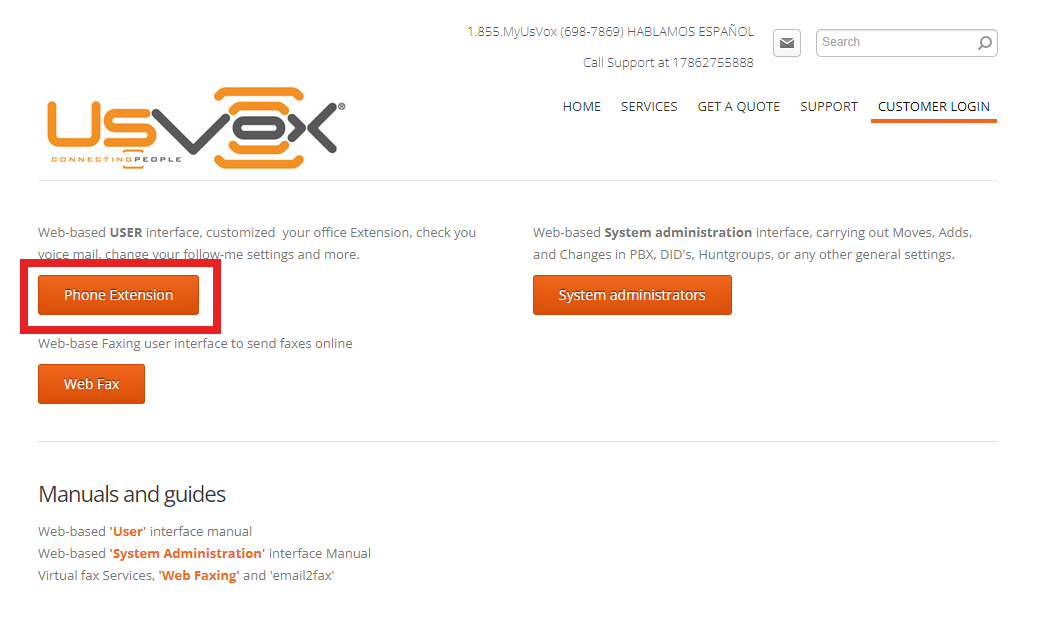
- Press 'Forgot your password?'
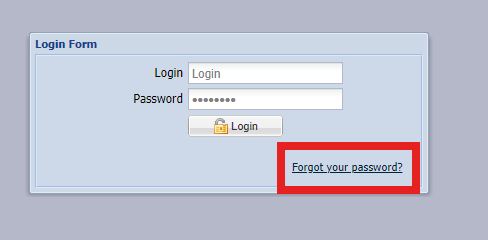
- Enter your username and Register Email to Reset password – Avoid extra spaces when copy-pasting.
- Press the 'Email me a password reset link' button
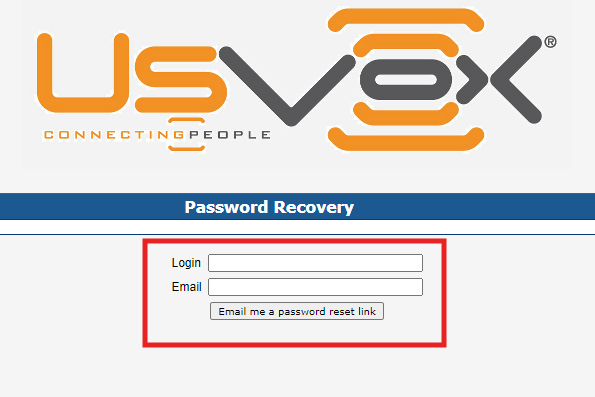
- The system will send an email from 'Billing@usvox.com'. Do not reply to that email. There you will find a link; follow the instructions to set your new password.

- When prompted, create a new password – Minimum 8 characters, use letters and numbers. This password will be used for all app logins.
The requirements for the web password for the UsVox environment:
- Minimum password length: 8 digits.
- Required Latin letters.
- Required digits.
- Uppercase letters (A-Z) must be used
- Special characters (~, !, @, #, $, %, ... ) must be used
📞 Need Help?
If you have trouble logging in or resetting your password, please contact UsVox Support:
📧 support@usvox.com
📞 1.855.MyUsVox (698-7869)
📱 Call Support at 1786-275-5888
HABLAMOS ESPAÑOL
