🖥️ UsVox Extension Interface (Account Self-Care Portal) Mobyx Web
Created by the UsVox Support Team
📌 Overview
The Extension Self-Care Interface is designed for end-users to easily access and manage their Hosted PBX extensions through a secure web portal.
The interface is organized into four main tabs:
- ✅ Dashboard (your home page)
- ✅ My Profile
- ✅ IP Centrex
- ✅ Billing Information
✅ Common Features
Most pages are presented in a clean, table-like format with sortable columns. Here’s how you can interact with the data:
| Action | How to Use It |
|---|---|
| Navigate pages | Go to next, previous, first, or last page with navigation buttons. |
| Refresh data | Click the Refresh icon to update page content. |
| Sort or filter columns | Hover over a column name to see a triangle icon — click it to sort ascending/descending or add/remove columns using checkboxes. |
✅ Action Buttons (Top Right)
At the top right of the portal you’ll see:
- Your ID and Login Name — The credentials used to access the portal.
- Logout Button — Click to securely end your session.
- Change Password — Update your login password as needed.
🔑 Note: When adding or editing information, always click the Save icon to confirm changes. Click Cancel to discard edits.

🏠 Dashboard
Your Dashboard provides a clear, customizable snapshot of your extension’s status and activity. Information is displayed in separate windows that you can move, rearrange, or minimize.
Key dashboard windows include:
| Window | Description |
|---|---|
| Status | Shows if your phone is Online/Offline, plus your account number and extension number. |
| Recent Calls | Lists your most recent calls and details. Lets you listen to recorded calls (if call recording is enabled). |
| Brief Billing Information | Displays your current balance, refunds, and charges (if your line has individual balance control). |
| Contact Information | View your registered address, email, and other contact details. |
| Member of Huntgroups | Indicates if your extension is part of any hunt groups. |
| Product & Discount Information | Shows your product plan details and any active discounts. |
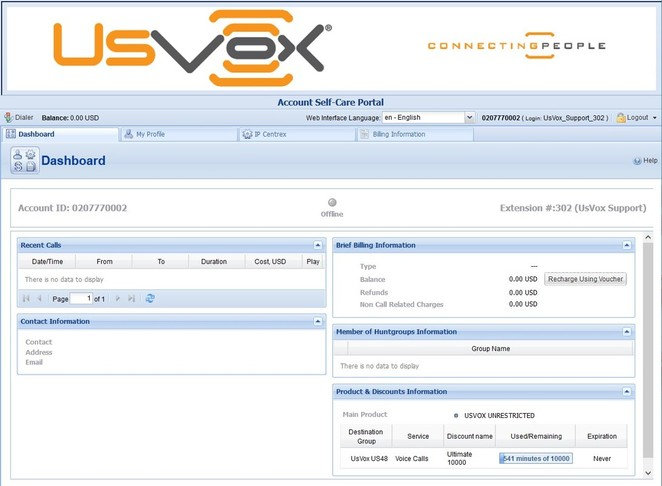
📞 Mobyx Web — Make Calls from Your Browser
Mobyx Web (Web Real-Time Communications) allows you to make and receive VoIP calls directly from your web browser — no extra equipment or apps needed.
How to Use Mobyx Web:
1️⃣ Click the Keypad Icon — the virtual phone keypad opens.
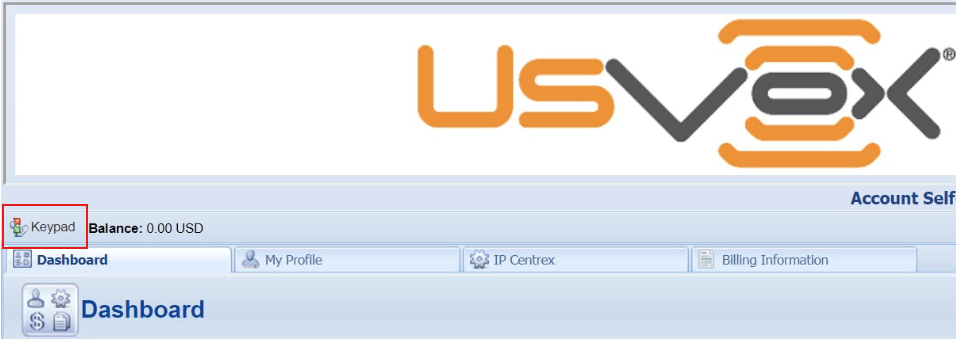
2️⃣ Dial the number or answer a call.
3️⃣ While in a call, you have access to standard features:
- Mute
- Hold
- Transfer
- And more

📞 Need Help?
If you have any questions about using your Extension Self-Care Portal, contact the UsVox Support Team:
📧 support@usvox.com
📞 1.855.MyUsVox (698-7869)
📱 Call Support at 1786-275-5888
HABLAMOS ESPAÑOL
